ЧўІбөЗВҪәуҝЙІйҝҙёҪјюәНҙуНјЈ¬ТФј°№әВтПа№ШДЪИЭ
ДъРиТӘ өЗВј ІЕҝЙТФПВФШ»тІйҝҙЈ¬Г»УРХЛәЕЈҝЧўІб»бФұ
x
WindowsПөНіПВЈЁLinuxәНMACПөНіПВЗлЧФРРБЛҪвЗеіюЈ©NIөДёчЦЦИнјюЎўДЈҝйЎў№ӨҫЯ°ьЎўЗэ¶ҜіМРтЈ¬К№УГNIРнҝЙЦӨ№ЬАнЖчАҙјӨ»оөДЈ¬ҫшҙуІҝ·ЦөД¶јҝЙТФК№УГNI Lincense ActivatorАҙјӨ»оЈәNIРтБРәЕSerial NumberЙъіЙјӨ»о№ӨҫЯNI License ActivatorЈ¬LabVIEW/VBAI/VDM/VASөИИнјюДЈҝй№ӨҫЯ°ьЖЖҪв№ӨҫЯІ»ПЮ°жұҫhttp://visionbbs.com/thread-490-1-1.html
КУҫхВЫМіөДёчЦЦNIЧКФҙЈ¬іэБЛКУҫхПа№ШөДДЈҝйУРК№УГНвЈ¬ҙуІҝ·ЦөД¶јІ»»бК№УГЈ¬ҪцМṩЧКФҙІ»МṩјјКхЦ§іЦЎЈЧКФҙөДПВФШөШЦ·Т»°г»бН¬КұМṩNI№Щ·ҪәН°Щ¶ИНшЕМөДөШЦ·ЎЈДіР©№ӨҫЯ°ьNIөШЦ·К§Р§»тГ»УРNIөШЦ·Ј¬Ц»ДЬК№УГ°Щ¶ИНшЕМөШЦ·Ј»Из№ы°Щ¶ИНшЕМөШЦ·К§Р§№эЖЪЈ¬ҝЙБӘПөВЫМіҝН·юёьРВЎЈNIөД·юОсЖчФЪГА№ъЈ¬УРКұәтЛЩ¶ИәЬВэ»тПВФШИЭТЧіцҙнЈ¬ХвСщ»бФміЙ°ІЧ°КұёчЦЦҙнОу¶шОЮ·Ё°ІЧ°ЎЈҪЁТйФЪПВФШНкіЙә󣬶ФПВФШЧКФҙЧцРЈСйәН(NIТ»°г»бМṩMD5»тSHA256өИ)СйЦӨЈ¬Ул№Щ·Ҫ»тКУҫхВЫМіМṩөДРЈСйәН¶ФұИЈ¬Т»ЦВҫНҝЙТФ°ІЧ°Ј»ИзІ»Т»ЦВЈ¬ФтРиТӘЦШРВПВФШЎЈКУҫхВЫМіФзЖЪПВФШЙПҙ«өДЧКФҙЈ¬»щұҫЙП¶јКЗХэіЈПВФШөДЧКФҙЈ»2019әуПВФШөДЧКФҙЈ¬¶јУлNIөДХэИ·РЈСйәН¶ФұИ№эЈ¬ұЈЦӨКЗХэИ·өДЧКФҙІЕЙПҙ«өҪ°Щ¶ИНшЕМЎЈРЈСйәН№ӨҫЯПВФШөШЦ·ЈәОДјюHashјЖЛгЖчFHashЈ¬ОДјюРЈСйәНСйЦӨПВФШОДјюХэИ·РФСйЦӨЈ¬MD5ЦөјЖЛгЎўSHA1ЦөјЖЛгЎўSHA256ЦөјЖЛгЎўCRC32ЦөјЖЛгhttp://visionbbs.com/thread-26524-1-1.html
NI Measurement Studio 8.6.0 Win32Eng NI MStudio8.6.0 ККУГVisual Studio 2003/2005/2008
Measurement Studio
Measurement StudioКЗMicrosoft Visual StudioөДА©Х№ИнјюЈ¬МṩБЛУГУЪҙҙҪЁІвКФәНІвБҝУҰУГіМРтөД.NET№ӨҫЯЎЈ
Measurement StudioКЗТ»МЧЧЁОӘ№№ҪЁ№ӨіМУҰУГіМРт¶шЙијЖөД.NET№ӨҫЯЎЈДъҝЙТФК№УГУлУІјюІЙјҜКэҫЭАаРНјжИЭөД№ӨіМUIҝШјюЈ¬ТФЗеОъГчБЛөШХ№КҫКэҫЭЎЈMeasurement StudioНЁ№эёЯј¶ЎўЦұ№ЫөДГжПт¶ФПуУІјюАаҝвјт»ҜБЛУІјюНЁРЕЎЈДъҝЙТФК№УГТөҪзЧоҝмЎўЧоБй»оЗТЧоККәПҪ«ІвБҝКэҫЭҙжЕМөДОДјюёсКҪTDMSЈ¬Ҫ«ЧФ¶ЁТеРЕПўМнјУөҪІЙјҜөДКэҫЭЎЈДъ»№ҝЙТФ¶ФІЙјҜөДРЕәЕҪшРРКөКұФЪПЯ·ЦОцЈ¬¶шОЮРиұаРҙЧФ¶ЁТеҪвОцЛг·ЁЎЈ
ОДјюҙуРЎ: 586174496 ЧЦҪЪ (559.02 MB)
РЮёДИХЖЪ: 2008-11-11 07:42
MD5: 0bb8737622a1f7d7e0fdffd38e7339beЈЁҝЙГлҙ«Ј©
SHA1: 39b00ac609595fbbea5926497f18608e1117ec7c
SHA256: a31d02bde7d4cf04a309091d8deed81071ea373ead5f78fce82515526cf34ffa
CRC32: 18080369
°Щ¶ИНшЕМУлNI№Щ·ҪПВФШөШЦ·Јә
 MStuidio8.6.0.txt
(509 Bytes, ПВФШҙОКэ: 10, КЫјЫ: 10 ФІ)
MStuidio8.6.0.txt
(509 Bytes, ПВФШҙОКэ: 10, КЫјЫ: 10 ФІ)
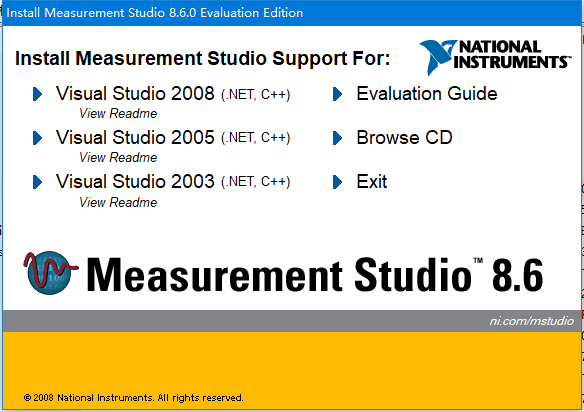
Measurement Studio 8.1.2 for Visual Studio .NET 2003 Readme
Measurement Studio 8.1.2 includes separate, parallel sets of class libraries, integration features, and support documentation for developing with Visual Studio .NET 2003 and Visual Studio 2005. This readme documents Measurement Studio support for Visual Studio .NET 2003. Refer to the readme on the Measurement Studio Support for Visual Studio 6.0 CD for information about Visual Studio 6.0 support. You can install support for both Visual Studio .NET 2003 and support for Visual Studio 6.0 on the same machine. However, you must install the support to separate directories.
This section describes new features that have been introduced in Measurement Studio since version 8.1.1. Legend Control ScrollbarsFor more information, refer to Using the Measurement Studio Windows Forms Legend .NET Control or Using the Measurement Studio Web Forms Legend .NET Control in the NI Measurement Studio Help. WYSIWYG Editing of Labels with Engineering Formatting in Measurement Studio User Interface ControlsThis feature is enabled by default for new Measurement Studio controls you add to your project. You can enable this feature for existing Measurement Studio controls in your project by checking the WYSIWYG Editing check box in the Numeric Format Mode Editor dialog box. You access the Numeric Format Mode Editor dialog box for the numeric edit control and the numeric edit array control by selecting the FormatMode property on the Property Pages for the control. You access the Numeric Format Mode Editor dialog box for the numeric pointer controls and the axes of the graph controls by selecting the EditRangeNumericFormatMode property in the Property Pages for the control. Programmatic Parsing of Strings with Engineering FormattingMeasurement Studio support for Visual Studio 6.0 will now require you to run only one installer instead of an initial installation and an updater installer. Measurement Studio's Visual Studio 6.0 support also includes support for Microsoft Windows Vista. Measurement Studio 8.1.2 includes analysis code snippets in the documentation that can be copied and pasted into an application and used immediately. The following classes include new example code snippets: - CurveFit
- ArrayOperations
- Digital FiltersЎӘBessel, Butterworth, and Chebyshev
- Statistics
For more information about what's new in Measurement Studio 8.1.2, refer to the What's New in Measurement Studio section of the NI Measurement Studio Help.
Installing Measurement Studio 8.1.2To use Measurement Studio, your computer must have the following: - Microsoft Windows XP/2000
- Microsoft .NET Framework 1.1 (required only for the Measurement Studio .NET class libraries)
- Standard, Professional, Enterprise Developer, Enterprise Architect, or Academic edition of Microsoft Visual Studio .NET 2003
- Intel Pentium III class processor, 1 GHz or higher
- Video displayЎӘ1024 ЎБ 768, 256 colors (16-bit color recommended for user interface controls)
- Minimum of 256 MB of RAM (512 MB or higher recommended)
- Minimum of 405 MB of free hard disk space
- Microsoft-compatible mouse
- Microsoft Internet Explorer 6.0 or later
Installation InstructionsNational Instruments recommends that you exit all programs before running the Measurement Studio installer. Applications that run in the background, such as virus scanning utilities, might cause the installer to take longer than average to complete. National Instruments recommends that you install the complete Measurement Studio program. If you perform a custom installation and do not install all the Measurement Studio features, you can run the installation program again later to install additional features. Note The option to browse for an installation location is valid only if you have not already installed any Measurement Studio features for the version of Visual Studio or the .NET Framework that you are installing. If you have any Measurement Studio features installed, then Measurement Studio installs to the same root directory to which you installed other Measurement Studio features. Installing the Current Version of Measurement Studio over Previous Versions of Measurement StudioIf you install a newer version of Measurement Studio on a machine that has a prior version of Measurement Studio installed, the newer version installer replaces the prior version functionality, including class libraries. However, the prior version assemblies remain in the global assembly cache (GAC); therefore, applications that reference the prior version continue to use the prior version .NET assemblies. Note This does not apply to NationalInstruments.Common.dll. NationalInstruments.Common.dll uses a publisher policy file to redirect applications to always use the newest version of NationalInstruments.Common.dll installed on the system, for each version of the .NET Framework. NationalInstruments.Common.dll is backward-compatible. For assistance in getting started with Measurement Studio 8.1.2, refer to the Measurement Studio Overview and the Getting Started with the Measurement Studio Class Libraries topics in the NI Measurement Studio Help or refer to the Measurement Studio User Manual and the Measurement Studio Release Notes. You can launch the NI Measurement Studio Help in the following ways: - From the Windows Start menu, select Start»All Programs»National Instruments»Measurement Studio for Visual Studio .NET 2003»Measurement Studio Documentation. The help launches in a stand-alone help viewer.
- From Visual Studio, select Help»Contents to view the Visual Studio table of contents. The NI Measurement Studio Help is listed in the table of contents.
- From Visual Studio, select Measurement Studio»NI Measurement Studio Help. The help launches within the application.
To get started creating a Measurement Studio project using class library and application templates, open Visual Studio and select File»New» Project to launch the New Project dialog box. In the Project Types pane, expand the Measurement Studio Projects folder and select the Projects folder for the language you want to create the program in. Then, in the Templates pane, select the type of project you want to create. For information about deploying applications built with Measurement Studio 8.1.2, refer to Deploying Measurement Studio Applications in the NI Measurement Studio Help. Note Measurement Studio support for Visual Studio .NET 2003 does not support redistributing applications to Windows 95/98/Me/NT 4.0.
Bug Fixes in Measurement Studio 8.1.2For a complete list of incompatibilities in Measurement Studio with previous versions of Measurement Studio and otherwise supported features, including a list of obsoleted members and members that have been changed to sealed override or non-virtual, refer to the Measurement Studio Incompatibilities topic in the NI Measurement Studio Help. - 4CN6TVBU: In Measurement Studio 8.1.2 and later, when you add a new annotation programmatically, the control assigns the annotation a unique name, in the format of Annotation-n, where n is a number. In previous versions of Measurement Studio, the control finds the lowest n that yields a name that is not the same as the name of another annotation in the collection. In Measurement Studio 8.1.2 and later, the control finds the lowest n that is greater than or equal to the number of items in the collection.
For example, consider the scenario where you have a collection that has two annotations, named Annotation-2 and Annotation-3, and you add an annotation. In previous versions of Measurement Studio, the name of the added annotation is Annotation-1. In Measurement Studio 8.1.2 and later, the name of the added annotation is Annotation-4.
Installer Known Issues- 46HI1IQ6: Measurement Studio will no longer install C++ IVI examples with the class libraries. To obtain these examples, contact National Instruments at ni.com/support.
- 3VQCPM00: If you install Visual Studio .NET 2003 after you install an NI product for use with Visual Studio .NET 2003, you cannot modify the installation path for Visual Studio .NET 2003.
- C1398338: If an installer failure occurs and you choose to continue, Measurement Studio .NET class libraries will be unlicensed. Fix this issue by reinstalling Measurement Studio 8.1.2 in Modify mode.
- Double-click Add or Remove Programs in the Control Panel.
- Select National Instruments Software and click Change.
- Select Measurement Studio 8.1.2 and click Modify. The Measurement Studio 8.1.2 installer launches.
- In the Features dialog box, select or deselect an item to change it. For example, if you have not previously installed the 3D Graph, select it. Do not install the feature that caused the installer failure.
- Click Next. Follow the dialog boxes to complete the installer. The license files for the components you are installing are generated to the following location: Program Files\National Instruments\MeasurementStudioVS2005\DotNET\Assemblies.
- 2TCFIS9Q: If you install new, unlicensed versions of Measurement Studio ActiveX controls on a machine that has previously licensed versions of the Measurement Studio controls, the controls might exhibit one of the following behaviors:
- The licensed controls become evaluation software for 30 days.
- The licensed controls do not let you use functionality that was present in the licensed version.
Use the Measurement Studio ActiveX License Fixer Utility located on your CD in the ActiveX License Fixer Utility folder to fix these problems. - 2TCFIS9Q: If you install previously licensed versions of Measurement Studio ActiveX controls on a machine that has new, unlicensed versions of the Measurement Studio controls, the controls might exhibit evaluation software behavior for 30 days. Use the Measurement Studio ActiveX License Fixer Utility located on your CD in the ActiveX License Fixer Utility folder to fix this problem.
- 3PEDL69Q: Installing Measurement Studio 8.1.2 over previous versions could result in a loss of Analysis class library functionality. This issue occurs only on systems where the underlying Analysis DLL from previous versions has never been deployed. In this case, if you install Measurement Studio 8.1.2 without installing the Analysis feature, then execute an install modification and add the Analysis installer feature, the underlying Analysis DLL from previous versions is not reinstalled. Complete the following steps to add the underlying Analysis DLL from previous versions to your system:
- Double-click Add or Remove Programs in the Control Panel.
- Select National Instruments Software and click Change.
- Select Measurement Studio 8.1.2 and click Modify. The installer launches in Modify mode.
- In the Features dialog box, select to display all features, including hidden features.
- Select the Legacy Analysis feature under the Measurement Studio .NET Languages Support Analysis section to install the underlying Analysis class library support.
- Click Next. Follow the dialog boxes to complete the installer.
Uninstaller Known Issues- 2Q0E5456: The Measurement Studio .NET tab appears in the .NET Toolbox after uninstalling Measurement Studio. To remove the Measurement Studio .NET tab, right-click on the tab and select Delete.
- 2TCFIS9Q: If you have installed Measurement Studio 8.1.2 on a machine that has earlier versions of the Measurement Studio user interface and 3D graph controls and then uninstall Measurement Studio 8.1.2, the controls might exhibit evaluation software behavior for 30 days. Use the Measurement Studio ActiveX License Fixer Utility located on your CD in the ActiveX License Fixer Utility folder to fix this problem.
Note Applications that install earlier versions of the Measurement Studio user interface and 3D graph controls include ComponentWorks 2.0, Measurement Studio 1.0 and later, and LabVIEW 6i and later.
Deploying Measurement Studio Applications- 470967Z7: When you deploy a Measurement Studio application for Windows Vista that includes DataSocket or NI-Reports, the end user must select Everyone in the installation instead of Just Me. You can disable the Just Me option in the installer by completing the following steps:
- Click your Setup Project in the Solution Explorer to view the Setup Project Properties Window.
- In the Properties Window, set InstallAllUsers to True.
- Click the User Interface Editor button in the Solution Explorer.
- Select Install»Start»Installation Folder.
- Right-click Installation Folder and select Properties Window.
- In the Properties Window, set InstallAllUsersVisible to False.
Visual Studio Environment Integration Features Known Issues- 44BIHC800: If you install LabWindows/CVI 8.5 and use the LabWindows/CVI Project and Conversion Wizards in Visual Studio .NET 2003 and try to build a project that was created by one of these wizards, you will receive linker errors. With LabWindows/CVI 8.5 and later, the LabWindows/CVI libraries can be installed to various locations. The LabWindows/CVI wizards are not aware of these changes and therefore cannot find the needed libraries. These linker errors will only occur if you are using LabWindows/CVI 8.5 or later and the LabWindows/CVI wizards in Visual Studio .NET 2003. To fix these linker errors, update the following project settings:
- In the Solution Explorer, right-click on the project and select Properties.
- Click the C/C++ folder.
- Click the General property page.
- Modify the Additional Include Directories property to include the following paths:
- NISHAREDDIR\CVI\include
- NIPUBAPPDATADIR\CVI\include
- NIPUBAPPDATADIR\CVIXX\include where CVIXX is the highest version installed
- Click the Linker folder.
- Click the General property page.
- Modify the Additional Library Directories property to include the following paths:
- CVIDIR\extlib\msvc
- NISHAREDDIR\CVI\extlib\msvc
- NIPUBAPPDATADIR\CVI\extlib\msvc
- NIPUBAPPDATADIR\CVIXX\extlib\msvc where CVIXX is the highest version installed
Repeat the above steps for the other project configurations (Debug, Release, and so on).
For more information, refer to National Instruments KnowledgeBase Article 4BIHC800. - 3Q5EC69Q: With Measurement Studio installed and another Visual Studio .NET 2003 add-in installed, if you unload the Measurement Studio add-in, it might automatically reload. To work around this issue, you remove Measurement Studio using the Add-in Manager:
- Select Tools»Add-in Manager to launch the Add-in Manager dialog box.
- Uncheck the Startup option for Measurement Studio Add-in.
- Click OK.
- Restart Visual Studio .NET 2003.
After restarting Visual Studio .NET 2003, Measurement Studio should be unloaded. Refer to Microsoft Knowledge Base Article 555149 for more information. - 2PHBA1LT: When the Windows Forms Designer and a source code window are both open, and the Windows Forms Designer is active, the Parameter Assistant does not restrict code from being inserted into the source file. Instead, code is inserted into the source file at the last cursor location, which might have been changed by the Windows Forms Designer.
- 39QJ5256: If you have not installed the August 2004 or later version of the NI Device Drivers CD, the DAQmx Task dialog will not work if you complete the following steps:
- Open an existing DAQmx task in an application.
- Set the mouse focus on this task.
- Use to open the Add New Item Wizard.
- Select DAQmx Task from the Measurement Studio\Assistants folder.
The wizard hangs on the Supported Physical Channels dialog. Select Cancel or Back to exit the wizard. To work around this issue, right-click the project name in the Solution Explorer and select Add»Add New Item. Then select DAQmx Task. You can go through the wizard successfully, and the new DAQ task is added to your project. - 3NIAKPK5: The Measurement Studio Instrument Driver Wizard produces non-compiling Visual Basic code for P/Invoke methods that have a void return type.
.NET Class Libraries Known Issues- 4CLI5R3Q: Upgrading to Measurement Studio 8.1.2 may cause the Analysis library to produce numerical differences in floating point results and different results for exceptional inputs, such as positive or negative infinity and NaN. These differences may occur because the underlying C Analysis library has been recompiled in Measurement Studio 8.1.2 to take advantage of new processors and operating systems.
- 3OU62J9Q: You cannot use Measurement Studio class libraries in 64-bit applications. You can, however, use Measurement Studio class libraries in 32-bit applications and run those applications on Vista x64, provided that all drivers you use in the applications support Vista x64.
- 2TSHI79Q: National Instruments has designed the VisaNS API as a custom, optimized .NET interface to NI-VISA.
- 2Q9A0503: Under some circumstances, plots with data that extend outside the plot area are clipped incorrectly. As a result, part of the plot is not drawn. Microsoft has confirmed that this is a problem with clipping in the .NET Framework.
- 3AEERJQ6: If you copy and paste Measurement Studio user interface .NET controls from one instance of Visual Studio .NET 2003 to another instance of Visual Studio .NET 2003, an unlicensed exception is thrown and the second instance of Visual Studio .NET 2003 shuts down in thirty seconds. You can copy and paste Measurement Studio UI controls from one project to another within the same instance of Visual Studio .NET 2003 without receiving the unlicensed exception.
- 39R92Q9Q: If your project references NationalInstruments.UI.WindowsForms, but does not reference the assemblies it depends on, there are circumstances in which the Windows Forms Designer will stop drawing the controls. This occurs when the Windows Forms Designer re-parses its generated code and is unable to resolve references to types that are in the assemblies that NationalInstruments.UI.WindowsForms depends on. To fix this problem, add project references to NationalInstruments.UI and NationalInstruments.Common. Measurement Studio does this for you automatically, so you will see this issue only if you disable Measurement Studio integration features in Visual Studio.
Visual C++ Class Libraries Known Issues- 3OU62J9Q: You cannot use Measurement Studio class libraries in 64-bit applications. You can, however, use Measurement Studio class libraries in 32-bit applications and run those applications on Vista x64, provided that all drivers you use in the applications support Vista x64.
- 3Q2AK93P: The Analysis library now calls the LoadLibrary function. Under most circumstances, it is unsafe to call LoadLibrary inside DllMain. Therefore, avoid calling any analysis functions inside DllMain.
- 2VJIONX0: If you have created a Visual C++ Console Application and are linking statically to MFC, you may encounter LNK2005 and LNK1169 errors. This problem happens when MFC static libraries and CRT static libraries link in the wrong order. To correct this problem, ensure that the #include statement is the first include statement in the generated stdafx.h header file. For more information, refer to Microsoft Knowledge Base Article 148652.
- 2ZEE6I9Q: In Visual C++, the Measurement Studio 8.1.2 implementation of windowless controls is not compatible with the MFC ActiveX control container. Measurement Studio controls do not paint correctly when you set the Windowless property to true. You can work around this issue using a helper class to implement the appropriate dialog, SDI, or MDI function. For more information, refer to National Instruments KnowledgeBase Article 2ZFF2AXL.
- 3LI9DC56: In Visual C++, if you have Measurement Studio windowless controls and any windowed controls together on an MFC dialog box, tabbing through the dialog box skips all windowless controls.
- 2YFFDK03: In Visual C++, the property browser does not handle ActiveX controls correctly. National Instruments recommends you use the property pages to modify Measurement Studio controls in the Visual C++ resource editor. To access the property pages, right-click a Measurement Studio Visual C++ control and select Properties.
- 2HR8MFYQ: Measurement Studio Visual C++ controls do not support being hosted in HTML dialogs. HTML dialogs use the CDHtmlDialog base class.
- 2IC7BO63: In Visual C++, the wrappers that Visual C++ generates for the Measurement Studio ActiveX controls are incomplete. Visual C++ generates wrappers only for the top-level objects in the controls. This causes some Visual C++ generated wrappers to produce compile errors. Refer to National Instruments KnowledgeBase Article 2IECTLXL for more information and suggested workarounds.
- 2HLFT4LT: LabVIEW Real-Time DLLs you create with the Measurement Studio LabVIEW Real-Time Interface class library work only with the LabVIEW RT software 6.0 and later.
- 2ZGK8P9Q: LabVIEW Real-Time 6.1 and later does not support the 7030 LabVIEW Real-Time Series processor board. You can continue to use this board with the Measurement Studio LabVIEW Real-Time Interface class library if you are using a version of LabVIEW Real-Time prior to version 6.1.
- 2HLFT4LT: If you download a VI to a LabVIEW RT Series processor board that calls into a DLL that uses the Measurement Studio LabVIEW RT class library, you must reference MStudio Shared Memory.vi from your VI. The LvRTDLL example, located at Program Files\National Instruments\\VCNET\Examples\LVRealTime\LvRTDLL , demonstrates how to do this operation.
Documentation Known Issues- 44BCUIHW: Using Measurement Studio Help for Visual Studio 2003 and browsing to some sub-elements while logged in as a limited user in Windows Vista causes an install dialog to appear. This issue is fixed by allowing MSDN to repair itself when prompted.
- 40SF8MWN: Measurement Studio Visual C++ properties that are defined by get and set methods do not show help in the Object Browser. Refer to the NI Measurement Studio Help to view the help for these properties.
- 451EGFBK: Windows Vista does not support use of help files with a .hlp file extension, including What's This? help. If you want to view .hlp files, you must download and install the WinHlp.exe program from the Microsoft Download Center.
- 41RBSKHW: The following help items do not work if MSDN help is not installed:
- F1 help in the Visual Studio code editor.
- Help buttons in the Visual Studio code editor.
- Links to help from the Measurement Studio menu.
- 3NLCR02V: Links to hardware class library documentation may be broken if you do not have the latest hardware drivers installed. Use the Contents, Index, or Search tabs instead to find the topic.
- 452D7500: In Visual C++, many Measurement Studio user interface and 3D graph controls have What's This? help available, unless you are running Windows Vista with Visual Studio 6.0. All code samples in the What's This? help are in Microsoft Visual Basic 6.0 syntax.
- 2ZDF209Q: In Visual C++, the What's This? help question mark that usually appears at the top right corner of a property page is not displayed until you right click an item in the property pages for a Measurement Studio control and choose to view What's This? help.
- C549721: Measurement Studio Visual C++ user interface and 3D graph control property pages now include a Help button. However, you cannot use the button to access the NI Measurement Studio Help. To access the NI Measurement Studio Help, click Start»All Programs»National Instruments»»Measurement Studio Documentation , or from Visual Studio, select Help»Contents to view the Visual Studio table of contents, in which the NI Measurement Studio Help is listed.
CopyrightUnder the copyright laws, this publication may not be reproduced or transmitted in any form, electronic or mechanical, including photocopying, recording, storing in an information retrieval system, or translating, in whole or in part, without the prior written consent of National Instruments Corporation. TrademarksFor patents covering the National Instruments products, refer to the appropriate location: Help» Patents in your software, the patents.txt file on your CD, or ni.com/patents.
Measurement Studio is an integrated suite of tools and class libraries that is designed for developers using .NET, ASP.NET, and MFC to develop measurement and automation applications. Measurement Studio 8.6 includes separate, parallel sets of class libraries, integration features, and support documentation for developing with Visual Studio .NET 2003, Visual Studio 2005, and Visual Studio 2008. Installing Measurement Studio support for Visual Studio 2005 does not directly impact installations of Measurement Studio support for other versions of Visual Studio or projects or programs that use Measurement Studio class libraries that support other versions of Visual Studio. This does not apply to underlying drivers or other software components, such as NI-DAQmx, that allow only one version to be installed on the system at a time. This file contains the following sections: - What's New in Measurement Studio 8.6
- Installing Measurement Studio 8.6
- Getting Started with Measurement Studio 8.6
- Deploying Applications Built with Measurement Studio 8.6
- Bug Fixes in Measurement Studio 8.6
- Known Issues in Measurement Studio 8.6
What's New in Measurement Studio 8.6Technical Data Management Streaming (TDMS) is a file format based on the National Instruments TDM data model used to stream data to disk. You can use the TDMS .NET class library to describe, store, and read measurement data that is optimized for high-speed data streaming and post processing. Additionally, you can use the TDMS .NET class library to create files you can use in LabVIEW, LabWindows/CVI, DIAdem, and third-party industry tools, and files created by these applications can be used by the TDMS .NET class library. You can use the TDM Excel Add-In to load NI .tdm and .tdms files into Microsoft Excel. Use the toolbar from within Excel to choose which properties are loaded into Excel at the file, group, and channel levels, including custom properties. Different cursor images represent different interactive operations that an end user can perform on a control. For example, when editing or selecting text, you typically display a System.Windows.Input.Cursors.IBeam cursor, and for zooming on a graph, you typically display a magnifying lens. With Measurement Studio 8.6, you can customize mouse cursors, at design time or programmatically, for different interactions with the Measurement Studio Windows Forms and Web Forms controls. Measurement Studio 8.6 also introduces the following new features: - Instrument Driver Wizard HTML Tag RemovalЎӘWhen the Instrument Driver Wizard creates .NET entry points, the Instrument Driver Wizard extracts the specific documentation for each member from the function panel (.fp) file. This documentation can contain HTML entities that make it difficult to read the documentation. With this update, the Instrument Driver Wizard includes an option to remove the HTML tags from the documentation, making the documentation easier to read.
- New Properties for AutoSpacing in Graph AxesЎӘYou can use the AutoSpacingMajorInterval and AutoSpacingMinorInterval properties to get the value of the interval used when plotting with AutoSpacing.
- Bug FixesЎӘMeasurement Studio 8.6 includes fixes for previously reported bugs. Refer to Bug Fixes in Measurement Studio 8.6 for the complete list.
Installing Measurement Studio 8.6To use Measurement Studio, your computer must have the following: - Microsoft Windows Vista/XP/2000 (SP3 or later)
Note This version of Measurement Studio supports and was tested with the latest operating system service packs that were available at the time this version of Measurement Studio was released. National Instruments highly recommends using Measurement Studio with the latest operating system service pack. - Microsoft .NET Framework 2.0 (required only for the Measurement Studio .NET class libraries)
- Standard, Professional, Team System, Visual C# Express, Visual Basic .NET Express, or Visual C++ Express Edition of Microsoft Visual Studio 2005 (the Standard, Professional, or Team System Edition of Microsoft Visual Studio 2005 is required to use the Measurement Studio integrated tools)
Note This version of Measurement Studio supports and was tested with Visual Studio 2005 Service Pack 1 (SP1). National Instruments highly recommends using Measurement Studio with Visual Studio 2005 SP1. On Windows Vista systems, National Instruments highly recommends using Measurement Studio with Visual Studio 2005 SP1 and Visual Studio 2005 SP1 Update for Windows Vista. - Intel Pentium III class processor, 1 GHz or higher
- Video displayЎӘ1024 ЎБ 768, 256 colors (16-bit color recommended for user interface controls)
- Minimum of 256 MB of RAM (512 MB or higher recommended)
- Minimum of 385 MB of free hard disk space
- Microsoft-compatible mouse
- Microsoft Internet Explorer 6.0 or later
To use .NET or Visual C++ class libraries that interface to National Instruments device drivers, NI-DAQmx, NI-VISA, NI-488.2, NI-SCOPE, and the MAX (Measurement & Automation Explorer) configuration utility, you must install the underlying device drivers in addition to the .NET or Visual C++ class libraries. You can run the underlying device driver installers from the NI Device Drivers DVD included with Measurement Studio. Alternatively, refer to NI Drivers and Updates on ni.com and enter Device Drivers into the search field to download the latest version of the NI Device Drivers DVD. If you require a Device Drivers CD instead of a DVD, refer to the National Instruments CD Request Form (Windows Only) Web page on ni.com. Note NI-SCOPE does not include Visual C++ libraries. To download NI-SCOPE .NET class libraries, refer to NI-SCOPE .NET Driver Support. Deployment RequirementsTo deploy an application built with Measurement Studio Visual C++ class libraries, the target computer must have a Windows Vista/XP/2000 operating system.
Installation InstructionsNational Instruments recommends that you exit all programs before running the Measurement Studio installer. Applications that run in the background, such as virus scanning utilities, might cause the installer to take longer than average to complete. If you install a newer version of Measurement Studio on a machine that has a prior version of Measurement Studio installed, the newer version installer replaces the prior version functionality, including class libraries. However, the prior version assemblies remain in the global assembly cache (GAC); therefore, applications that reference the prior version continue to use the prior version .NET assemblies. Note This does not apply to NationalInstruments.Common.dll. NationalInstruments.Common.dll uses a publisher policy file to redirect applications to always use the newest version of NationalInstruments.Common.dll installed on the system, for each version of the .NET Framework. NationalInstruments.Common.dll is backward-compatible.
Getting Started with Measurement Studio 8.6To view the Measurement Studio User Manual and the Measurement Studio Release Notes, select Start»All Programs»National Instruments» »User Manual or Start»All Programs»National Instruments»»Release Notes. To view these documents, you need the free Adobe Reader. Refer to the Adobe Systems Incorporated Web site at www.adobe.com to download Adobe Reader.For step-by-step guides in learning how to develop applications with Measurement Studio, refer to the Measurement Studio Walkthroughs section of the NI Measurement Studio Help.
Deploying Applications Built with Measurement Studio 8.6The following items are bugs fixed in Measurement Studio 8.6. Bug ID | Fixed Issue | 96837 | Fixed an issue where examples that reference .NET hardware class libraries cause Measurement Studio to prompt you to upgrade assembly references. | 99334 | Fixed an issue where the .NET controls do not persist changes to their Cursor properties. | 101538 | Fixed an issue where silently installing Measurement Studio to a custom directory fails. | 105609 | Fixed an issue where the font size of annotation text in the ActiveX graph control decreases after rendering to a device context other than the screen context, such as a printer context. | 107630 | Fixed an issue with the printed image quality when printing .NET controls that do not use 3D styles. | 107860 | Fixed an issue where the PreferredSize property of the .NET legend control does not update when new items are inserted. | 108205 | Fixed an issue where the ActiveX 3D graph sometimes draws too few edges around points on a surface plot. This causes the shapes of the areas surrounding some points to be unnecessarily different than shapes of the areas surrounding other points. | 113612 | Fixed an issue where non-visible plots in .NET graph controls incorrectly continue to affect axis ranges when using AutoScaleVisible options. | 114942 | Fixed an issue where Measurement Studio .NET ControlArray-derived controls do not show focus when you select or tab to them. | 118146 | Fixed an issue where Visual Studio generates an unhandled exception when you close the Designer window for a user control that contains a Measurement Studio control. | 118411 | Fixed an issue where panning the scatter graph results in the plot looking distorted. |
Note Refer to the What's New in Measurement Studio topic in the NI Measurement Studio Help for information about bug fixes in previous versions of Measurement Studio.
Known Issues in Measurement StudioFor a complete list of incompatibilities in Measurement Studio with previous versions of Measurement Studio and otherwise supported features, including a list of obsoleted members and members that have been changed to sealed override or non-virtual, refer to the Measurement Studio Incompatibilities topic in the NI Measurement Studio Help. - Previous Measurement Studio versions reserved only the following network variable process names: fp, lv, and System. Measurement Studio 8.6 also reserves any network variable process that begins with the NI_ prefix. Reserved process names are not case-sensitive, and an attempt to create a process using a reserved name raises an exception.
- In Measurement Studio 8.6, NationalInstruments.NetworkVariable.NetworkVariableBufferedSubscriber.ReadData reports the buffer status and data quality of network variables in real time with each call to the method. In previous versions of Measurement Studio, NationalInstruments.NetworkVariable.NetworkVariableBufferedSubscriber.ReadData reported the buffer status and data quality at the time the data was placed in the buffer. The new behavior does not affect the data values in the buffer.
- In previous versions of Measurement Studio, if you use NationalInstruments.NetworkVariable.NetworkVariableBufferedSubscriber.ReadData to subscribe to an implicitly created variable, you subscribe to the variable before any data is written to the variable, and then you write data to the variable, you receive two data items in the buffer. The first data item contains a data status of noKnownValue and no actual value. The second data item contains a data status of good and the actual value. In Measurement Studio 8.6, in this scenario, you only receive one data item with the actual value. The data item that contains noKnownValue no longer appears.
CopyrightUnder the copyright laws, this publication may not be reproduced or transmitted in any form, electronic or mechanical, including photocopying, recording, storing in an information retrieval system, or translating, in whole or in part, without the prior written consent of National Instruments Corporation. TrademarksFor patents covering the National Instruments products, refer to the appropriate location: Help» Patents in your software, the patents.txt file on your CD, or ni.com/patents.
Measurement Studio is an integrated suite of tools and class libraries that is designed for developers using .NET, ASP.NET, and MFC to develop measurement and automation applications. Measurement Studio 8.6 includes separate, parallel sets of class libraries, integration features, and support documentation for developing with Visual Studio .NET 2003, Visual Studio 2005, and Visual Studio 2008. Installing Measurement Studio support for Visual Studio 2008 does not directly impact installations of Measurement Studio support for other versions of Visual Studio or projects or programs that use Measurement Studio class libraries that support other versions of Visual Studio. This does not apply to underlying drivers or other software components, such as NI-DAQmx, that allow only one version to be installed on the system at a time. This file contains the following sections: - What's New in Measurement Studio 8.6
- Installing Measurement Studio 8.6
- Getting Started with Measurement Studio 8.6
- Deploying Applications Built with Measurement Studio 8.6
- Bug Fixes in Measurement Studio 8.6
- Known Issues in Measurement Studio 8.6
What's New in Measurement Studio 8.6Measurement Studio 8.6 includes Visual C++ support for Visual Studio 2008, including Visual C++ class libraries and tools that integrate into Visual Studio 2008. To use these new libraries, either create new projects in Visual Studio 2008 or use Visual Studio 2008 to upgrade your existing projects from prior versions of Visual Studio that use Measurement Studio support libraries. Note Measurement Studio 8.6 Visual C++ support for Visual Studio 2008 does not include the following class libraries: NI-DAQmx, NI-VISA, NI-488.2, Microsoft Excel Interface, Microsoft Word Interface, IVI class drivers, and NI-Reports. Support for NI-DAQmx, NI-VISA, and NI-488.2 will be available for download from ni.com/support in the future. If you require support for Microsoft Excel Interface, Microsoft Word Interface, IVI class drivers, or NI-Reports, contact National Instruments. Refer to Technical Support and Professional Services in the NI Measurement Studio Help for information on how to contact National Instruments. Technical Data Management Streaming (TDMS) .NET SupportFor more information, refer to Key Measurement Studio TDMS .NET Library Features in the NI Measurement Studio Help. TDM Excel Add-InRefer to NI Developer Zone for more information about the TDM Excel Add-In. Mouse Cursor CustomizabilityFor more information, refer to Mouse Cursor Customizability with Measurement Studio Windows Forms .NET Controls and Mouse Cursor Customizability with Measurement Studio Web Forms .NET Controls in the NI Measurement Studio Help. Additional New FeaturesThe following sections list the system requirements for Measurement Studio 8.6 and instructions on how to install Measurement Studio 8.6. Note Review the installer known issues before you install Measurement Studio 8.6. Refer to the Measurement Studio 8.6 Known Issues Web page for a complete, up-to-date listing of known issues in Measurement Studio 8.6. Installation RequirementsOptional InstallationЎӘIn order for links from Measurement Studio help topics to .NET Framework help topics to work, you must install the Microsoft .NET Framework SDK 3.5. Driver SupportTo deploy an application built with Measurement Studio .NET class libraries, the target computer must have a Windows Vista/XP operating system and .NET Framework 3.5. Complete the following steps to install Measurement Studio. These steps describe a typical installation. Please carefully review all additional licensing and warning dialog boxes. Note If prompted, insert the Device Drivers DVD and select Rescan Drive to install device drivers. If you require a Device Drivers CD instead of a DVD, refer to the National Instruments CD Request Form (Windows Only) Web page on ni.com. Complete the following steps to install Measurement Studio: - Log on as an administrator or as a user with administrator privileges.
- Launch Autorun.exe, either from the installation CD or from the location to which you extracted the downloaded CD image.
- Click on Visual Studio 2008 to install Measurement Studio support for Visual Studio 2008.
- Follow the instructions that appear on the screen.
Note The Measurement Studio installation process includes devenv.com and HelpMerge.exe command windows that open and close on your desktop. These commands can take a long time to complete; the progress bar continuing to move within the installer dialog box is an indication that the installer is functioning properly while these command windows are open. Closing these windows prematurely causes the installation to fail. Note If you want to upgrade a Windows XP machine to Windows Vista, National Instruments recommends first uninstalling all National Instruments software, including both application software and drivers. Installing the Current Version of Measurement Studio over Previous Versions of Measurement StudioNote You can have only one version of Measurement Studio installed on a system for each version of Visual Studio or the .NET Framework installed on the system. For example, you can have Measurement Studio 8.1.2 for Visual Studio 2005 installed on the same system as Measurement Studio 8.6 for Visual Studio 2008, but you cannot have Measurement Studio 8.1.2 for Visual Studio 2005 installed on the same system as Measurement Studio 8.6 for Visual Studio 2005. For assistance in getting started with Measurement Studio 8.6, refer to the Measurement Studio Overview and the Getting Started with the Measurement Studio Class Libraries topics in the NI Measurement Studio Help or refer to the Measurement Studio User Manual and the Measurement Studio Release Notes. You can launch the NI Measurement Studio Help in the following ways: - From the Windows Start menu, select Start»All Programs»National Instruments»»Measurement Studio Documentation. The help launches in a stand-alone help viewer.
- From Visual Studio, select Help»Contents to view the Visual Studio table of contents. The NI Measurement Studio Help is listed in the table of contents.
- From Visual Studio, select Measurement Studio»NI Measurement Studio Help.
To create a Measurement Studio project using class library and application templates, open Visual Studio and select File»New» Project to launch the New Project dialog box. In the Project Types pane, select the folder for the language you want to create the program in, and then select Measurement Studio. In the Templates pane, you can then select which type of project you want to create. For information about deploying applications built with Measurement Studio 8.6, refer to Deploying Measurement Studio Applications in the NI Measurement Studio Help. Note To deploy an application built with Measurement Studio .NET class libraries, the target computer must have a Windows Vista/XP operating system and .NET Framework 3.5.
Bug Fixes in Measurement Studio 8.6You can access the known issues in Measurement Studio 8.6 online. Refer to the Measurement Studio 8.6 Known Issues Web page for a complete, up-to-date listing of known issues in Measurement Studio 8.6. Measurement Studio 8.6 Incompatibilities with Previous Versions of Measurement Studio© 2003ЁC2008 National Instruments Corporation. All rights reserved. National Instruments, NI, ni.com, and LabVIEW are trademarks of National Instruments Corporation. Refer to the Terms of Use section on ni.com/legal for more information about National Instruments trademarks. Other product and company names mentioned herein are trademarks or trade names of their respective companies. PatentsTo comment on National Instruments documentation, refer to the National Instruments Web site.
|